Hi everyone,
We're excited to announce a major update to how WorkTiles handles task due dates! This update ensures that everyone on your team, regardless of location, have their tasks and due dates adjusted to their timezone automatically and can set specific times when a task needs to be completed. We also have some changes to subtasks included in the end of this email.
WHAT'S NEW
1. Automatic Timezone Detection
Your timezone is now automatically detected when you first log in. No configuration needed
• Browser-based detection: WorkTiles automatically detects your location
• Easy to change: Update anytime in Settings → Timezone settings• If you change timezone all your tasks without "Set specific time" will automatically change to your new timezone
• All task assigned to you will get your end-of-day (23:59) unless they have a specific time set.
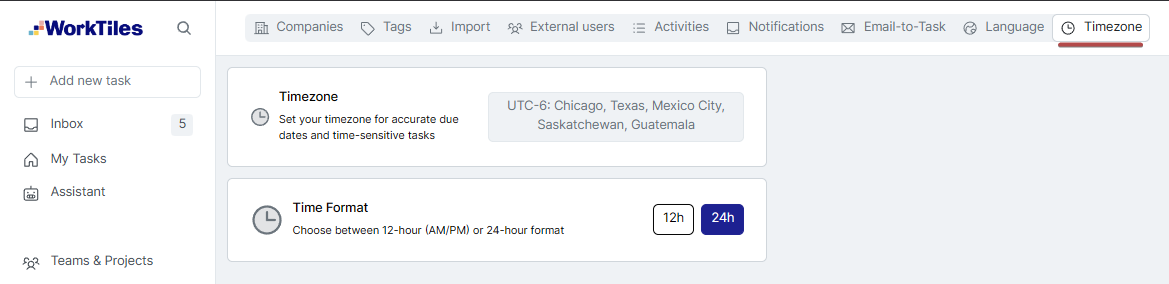
2. Set Specific Times on Tasks
Tasks can now have specific times, not just dates
• Toggle "Set specific time" in the due date picker
• Time-specific tasks: "Complete by 3 PM today"
• Date-only tasks: "Complete by end of day Friday"
• AI understands times: Tell the AI "Create task for 3pm tomorrow"
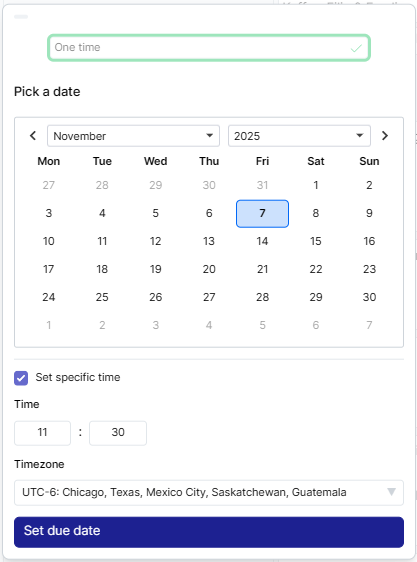
3. Always See Times in Your Timezone
No more confusion about when tasks are due
• Automatic conversion: All times displayed in YOUR timezone
• Consistent experience: Whether you're in Texas, Stockholm, or Singapore you will see the deadline in you local time.
• Clear time display: Times shown in task lists, tiles, calendar, and detail views
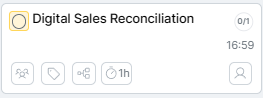
4. AI-Powered Time Setting
The AI Assistant is now time-aware
• Natural language: "Tomorrow at 2pm", "Next Monday 9am", "Friday afternoon"
• Automatic time setting: AI sets specific times when you mention them
• Your timezone: Times are interpreted based on YOUR timezone
• Preview before creating: See the exact time in ghost tasks before accepting
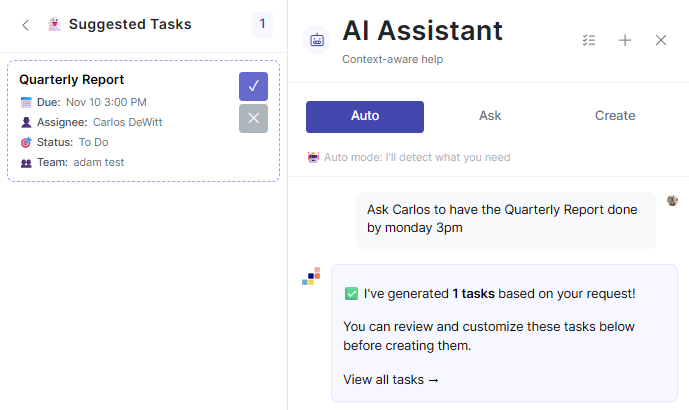
HOW IT WORKS
Date-Only Tasks (Default)
When you set a task to be due on a specific date without a time:
• Task becomes late at 23:59 (11:59 PM) in the assignee's timezone
• Perfect for flexible deadlines: "Complete by Friday"
• Time shows as "23:59" - this is the internal deadline time

Time-Specific Tasks
When you toggle "Set specific time" and choose a time:
• Task becomes late at the exact specified time
• Perfect for meetings, calls, or time-sensitive work
• Time is displayed in YOUR timezone, regardless of who created it
• Example: A 3 PM meeting in Texas shows as 9 PM in Stockholm
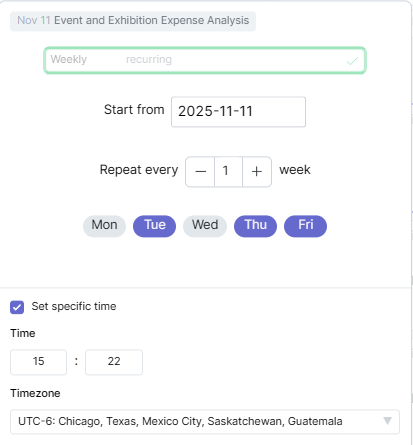
Viewing Tasks from Other Timezones
When someone in a different timezone creates a time-specific task:
• You see the time converted to YOUR timezone
• The date might even be different! (A task due "Nov 5, 11 PM" in Texas shows as "Nov 6, 5 AM" in Stockholm)
• The actual deadline is the same global moment - everyone task becomes late at the same time for everyone.
In below example a task is set up for 15:22 UTC+1 and the user is in UTC-6 and therefore sees 08:22:
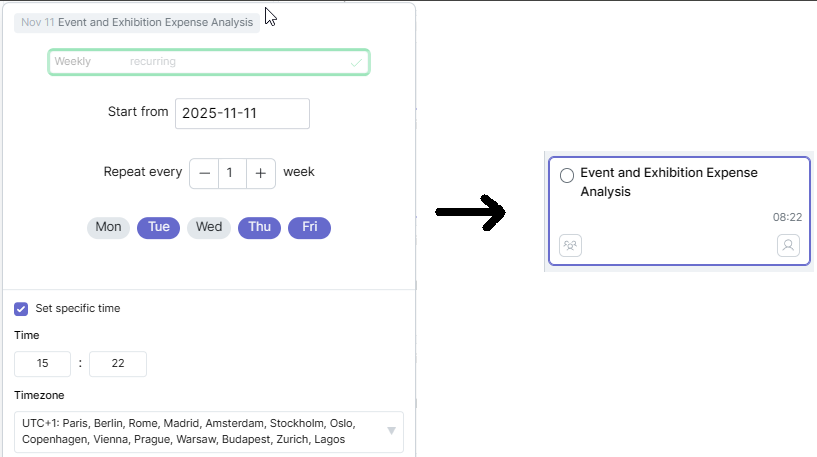
WHERE YOU'LL SEE CHANGES
Task Lists
• Time column: Now visible by default
• Smart display: When grouped by date, only the time is shown (date is in the heading)
• Your timezone: All times automatically converted to your local time

Task Tiles & Calendar
• Time displayed: Next to the date for all tasks with a specific time
• Clear formatting: Uses your preferred 12h/24h format (configurable in settings)
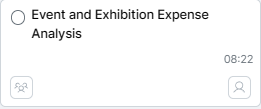
Task Detail View
• Date & time picker: Toggle "Set specific time" on or off
• Timezone selector: Choose the timezone for time-specific tasks (defaults to yours)
• Clear indication: See at a glance if a task has a specific time
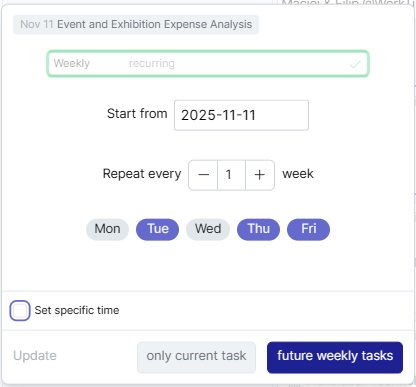
AI Suggested Tasks
• Time preview: See the exact time the AI set before accepting the task
• Editable: Adjust the time before creating the task
• Correct timezone: Always shows in your configured timezone
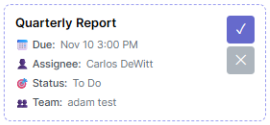
---
SETTINGS
Configure Your Timezone
1. Go to Settings → Timezone
2. Select your timezone from the dropdown
3. All your tasks will automatically adjust
Note: When you change your timezone, all your date-only tasks will be updated to the new timezone in the background (takes a few minutes).
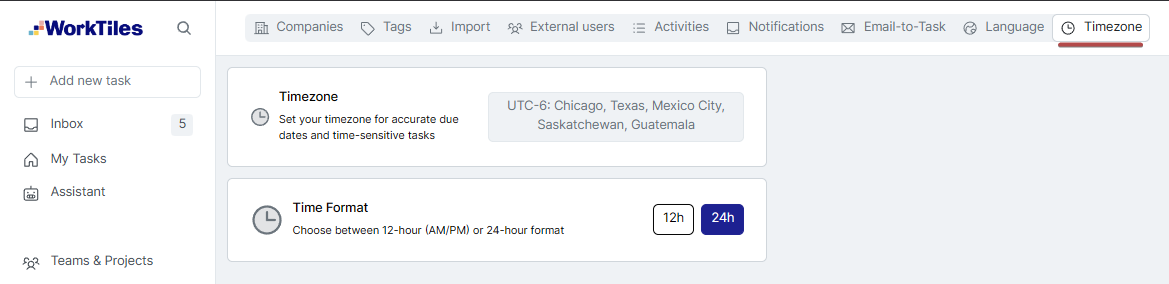
Time Format Preference
Choose between 12-hour (AM/PM) or 24-hour format:
1. Go to Admin → Timezone
2. Click 12h (AM/PM) or 24h
3. All times throughout the app will use your preference
TIPS & BEST PRACTICES
When to Use Date-Only vs. Time-Specific
• Date-Only: For flexible deadlines, reports, and tasks without time constraints
• Time-Specific: For hard deadlines, dependencies and cross-timezone tasks and workflows
Working with the AI
• Be specific: "Create task for 3pm tomorrow" → AI sets 3 PM in your timezone
• Natural language works: "Next Monday morning" → AI interprets as 9 AM
• Check suggested tasks: Preview the time before accepting
Understanding 23:59
If you see a time of 23:59 (11:59 PM), this means:
• It's a date-only task (no specific time was set)
• The task becomes late at the end of that day in the assignee's timezone
• This is intentional - it gives maximum flexibility for completing the task
Cross-Timezone Teams
• Date-only works great for async work and reports
• Everyone sees the right time - no more confusion about "3 PM whose time?"
---
COMMON QUESTIONS
Q: Why does my task show a different date than I set?
A: You're viewing a time-specific task from another timezone. The time is being converted to your local timezone, which might cross a date boundary. The actual deadline is the same global moment for everyone.
Q: Can I change a date-only task to time-specific?
A: Yes! Open the task, click the due date, toggle "Set specific time", and choose your time and timezone.
Q: Will my recurring tasks keep their times?
A: Yes! Time-specific and timezone settings are preserved when tasks recur.
Q: Why do I see mixed due times on my tasks? Some show 23:59, others show different times.
A: This is expected during the timezone feature rollout. Tasks update to 23:59 in your timezone automatically when you first log in and your timezone is set.
What you can do:
1. For your own tasks: Ensure your timezone is set in Admin → Timezone, then wait 2-3 minutes
2. For tasks assigned to others: They need to log in for their tasks to update
3. Quick fix for one task: Open the task, change the assignee or the due date and then back again
4. Old tasks: Will automatically update when the assignee logs in
ALSO IN THIS UPDATE
Enhanced Subtasks with Rich Text
Subtasks now support the same rich text editing as task descriptions
• Add links: Include hyperlinks to documents, tickets, or resources
• @Mention team members: Mention colleagues directly in subtasks
• Rich formatting: Bold, italic, lists, and more
• Backward compatible: Existing plain text subtasks still work perfectly
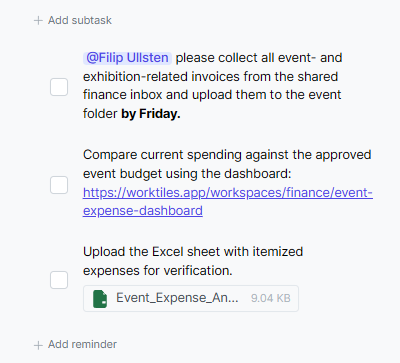
How to use:
1. Add or edit a subtask
2. Type text as normal
3. Add a link or file
4. Type @ to mention a team member
5. Press Enter to save or click outside the input box
Keyboard shortcuts:
• Enter: Save subtask
• Shift+Enter: New line within subtask
• Escape: Cancel editing
HELP DOCUMENTATION
Updated help sections are now available in-app:
• Due Dates, Times & Timezones: Complete guide to the new features
• AI Assistant: How to use natural language time setting
• Task Attributes: Overview of all task fields including timezones
Enjoy the update, and happy task managing!
Hello and hope you're having a great week!
We're excited to launch Email-to-Task - the fastest way to turn emails into clean, actionable work in WorkTiles.
How it works
Forward any email to inbox@tasks.worktiles.app. Within seconds, WorkTiles creates a task for you with:
• A smart summary that condenses long threads into a few clear lines of what this is about.
• Only your action items. We extract tasks addressed to you (e.g., mentioned by name, assigned to “you,” or sent directly to you). Anything for others is ignored or saved as context - so your task stays focused.
• Actionable subtasks with suggested due dates when we can infer them.
• Structured details (deadlines, people to coordinate with, and any relevant links), plus the original email and attachments for full context.
Works in any language
We detect the email’s language and create the task in the same language automatically.
Example
You receive an email asking to review the Q4 budget, send feedback to Sarah by Friday, and schedule a follow-up with 3 attachments.

We'll turn that into👇
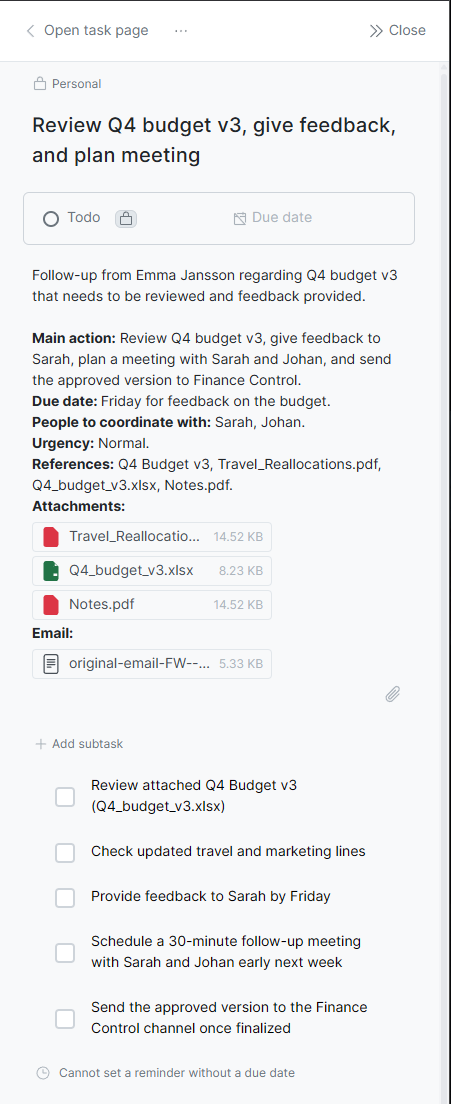
Tasks created this way are by default Personal. If you want to change the team, simply click the team button above the title and change where you want it to be. This will make it visible to everyone in that team and make you able to assign it to anyone in that team.
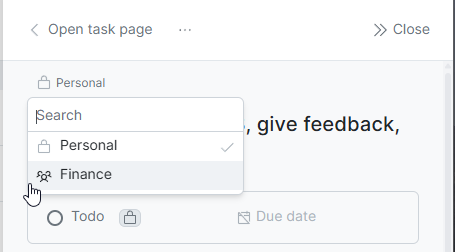
Settings & Preferences
Visit Settings from the main menu to customize how Email-to-Task works for you:
• Default Team: Choose in which team your emailed tasks end up by default, personal is the default choice if you haven't changed anything. Personal makes it only visible for you and only in my tasks while the other teams make it visible for everyone in that team.
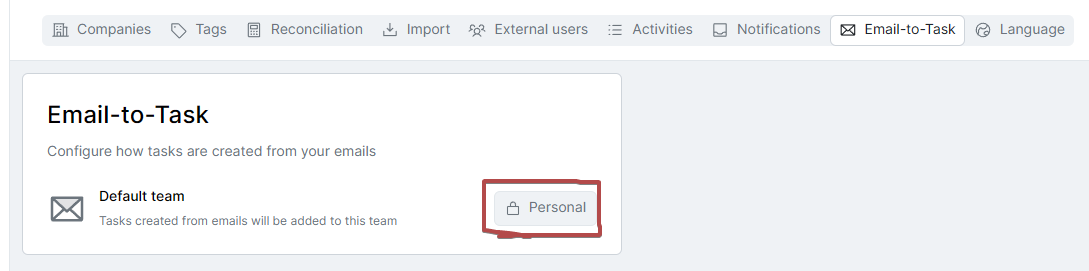
Try it now
Just forward an email to inbox@tasks.worktiles.app — it’s already connected to your account. Pro tip - add this email to your contacts as "WorkTiles Tasks" and you'll be able to quickly access it whenever you need it.
We’d love your feedback as you try it - just hit reply and tell us what you think.
Hello everyone,
Workflows are an important tool for helping teams organize complex processes in WorkTiles, but we know that real-world projects often involve multiple interconnected workflows that need to work together seamlessly. A month-end close might depend on reconciliation workflows, journal entry workflows, and reporting workflows all running in parallel. An audit process might require account analysis workflows, documentation workflows, and management review workflows to coordinate perfectly.
That's why today we're introducing Workflow Dependencies - a powerful new feature that lets you connect workflows together, creating a sophisticated financial process orchestration while keeping each workflow focused and manageable.
Workflow Dependencies - Connect Your Financial Processes
You can now link workflows together by adding workflow tiles directly into your workflow graphs. This creates clear dependencies between different financial processes, ensuring that teams know exactly when one workflow depends on another's completion.
Here's how it works:
Add workflow dependencies by clicking the "+ add predecessor / successor" button in any workflow and selecting "Add Workflow".

This will open up a pop-up where you can choose from existing workflows in your team to create the connection.
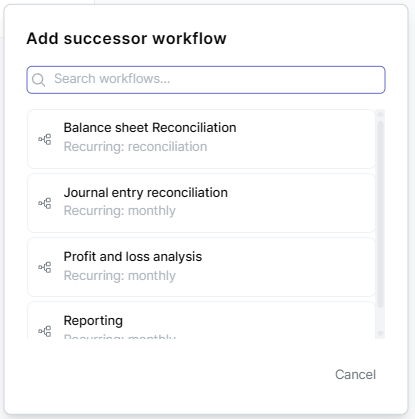
Visual clarity - Workflow tiles appear directly in your workflow graph alongside regular tasks, showing the status and progress of the connected workflow at a glance.
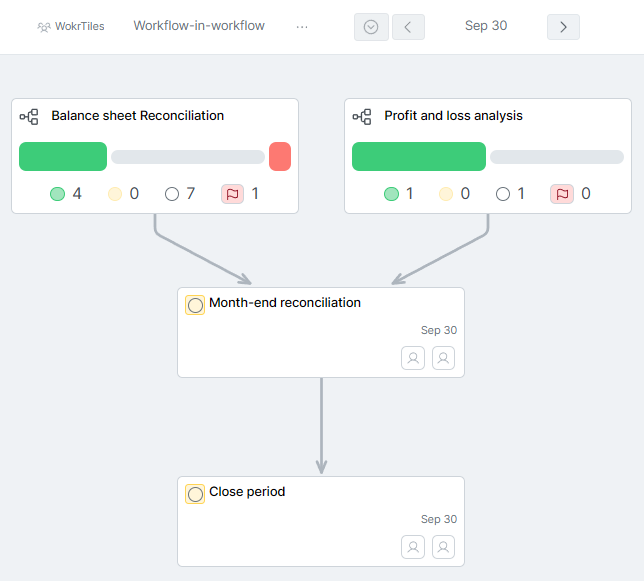
By clicking on the workflow-tile you can also see all the tasks in that workflow and be able to quickly navigate to them.
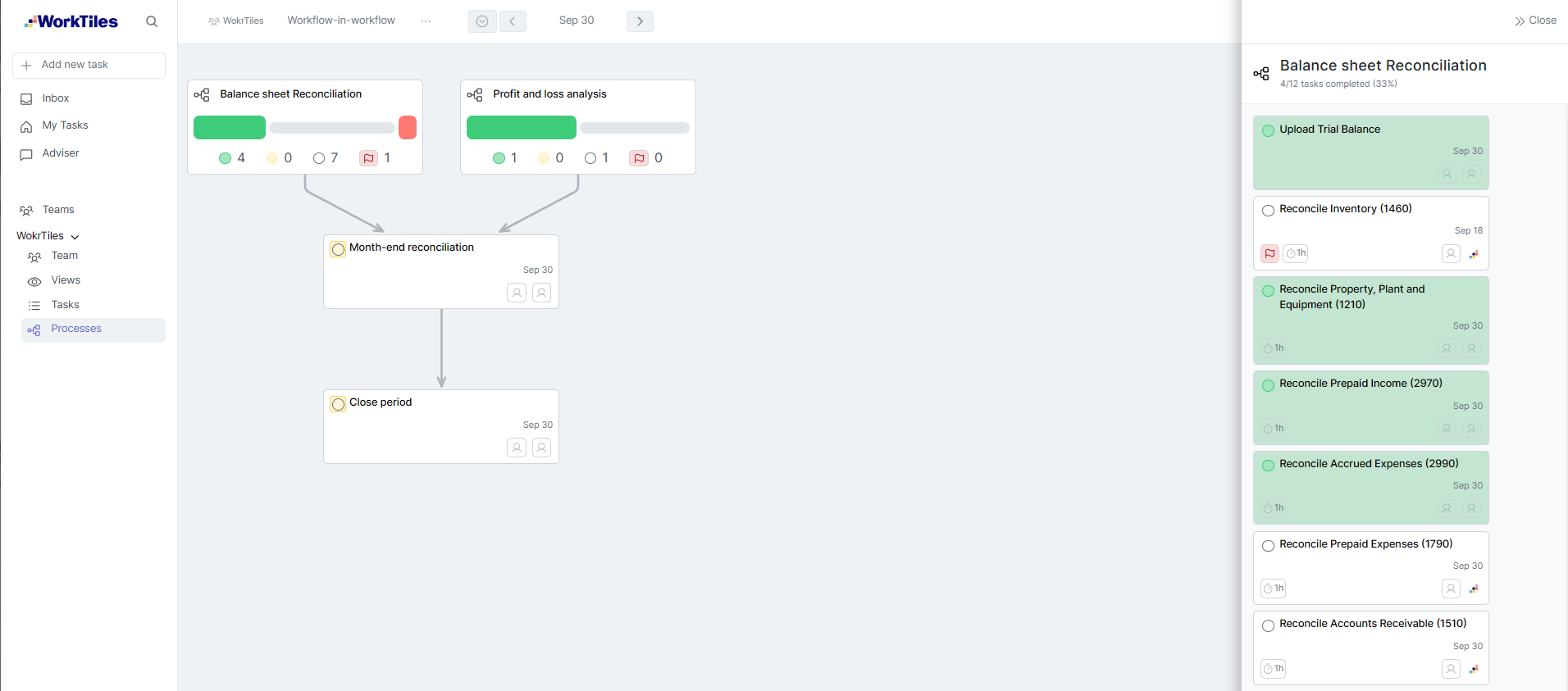
Smart scheduling - When a task depends on another workflow's completion, the system understands these relationships and helps you plan accordingly.
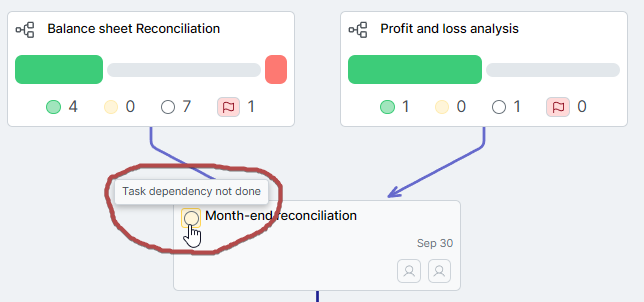
Examples:
Month-End Close: Your main close workflow can include dependencies on reconciliation workflows, accounts payable workflows, and revenue recognition workflows - all visible in one place.
Annual Audit Preparation: Your audit readiness workflow can depend on quarterly reconciliation workflows, internal control testing workflows, and documentation workflows, ensuring all financial processes are complete before auditors arrive.
Budget Planning Process: Your annual budget workflow can include dependencies on departmental budget workflows, capital expenditure workflows, and forecast validation workflows.
How to Use It
Open any workflow and click the "+ add successor / predecessor" on an existing task .
Select "Add Workflow" - the connecting workflow must have the same recurrence/cadence as the workflow you are adding it to
Choose the workflow you want to connect from your team's workflows
The workflow tile will appear in your graph, showing real-time status and progress
Click on any workflow tile to view its details
Perfect for:
Accounting teams that need to see how their work fits into the bigger financial picture
This feature maintains the simplicity and focus that makes individual workflows so effective, while giving you the power to orchestrate complex, multi-dependent financial processes. Each workflow remains independently manageable, but you can now see and plan for the connections between them.
We're excited to see how you'll use workflow dependencies to bring clarity to your most complex financial processes. As always, we'd love your feedback on how this feature works for your team's unique accounting and finance workflows!
You know that sinking feeling when you accidentally delete something important? That moment of panic when you realize your monthly financial workflow is gone forever, along with all its historical data? Yeah, we've been there too.
Permanent deletion is like having a nuclear button right next to the light switch. One misclick and everything is gone forever, with no way back.
We've added a two-step safety net that follows the "measure twice, cut once" philosophy:
The result: Nothing gets permanently lost by mistake
Why it's safer: Requires deliberate action, not just a single missclick
Removed: Direct delete options (no more accidental permanent deletions!)
Now required: Must archive first (your safety net)
Then available: "Delete permanently" option (when you're intentionally cleaning up)
Always available: "Restore" option (for when you archived by mistake)
Improved: "Stop process" (clearer than the old confusing labels)
Peace of Mind: No more "did I just delete the wrong thing?" anxiety
Restore or permanently delete: Right from the archive view
Think of archiving as putting on your seatbelt before driving. It's not because you plan to crash - it's because accidents happen, and when they do, you'll be glad you took the precaution.
Hello everyone,
Managing tasks effectively means being able to see them in different ways depending on what you're working on. Sometimes you need to see everything organized by who's responsible, other times by due date or project status. That's why today we're excited to launch Display Options - a great new way to organize and view your tasks exactly how you need them, available across all your workspaces in WorkTiles.
Introducing Display Options
Choose Your View:
Group and sort your tasks in multiple ways across all your task views:
Sort Within Groups:
Manual - drag tasks into any order and they'll stay exactly where you put them
Smart Drag & Drop in Board View
When you use Board view and drag tasks between columns, WorkTiles automatically updates the task details to match:
Display Options give you the flexibility to see your work the way you think about it. Whether you're planning your day, coordinating team efforts, or tracking project progress, you can now organize tasks in the way that makes the most sense for the job at hand.
We are also adding Workflow Timeline Filtering
For teams using workflows, you can now filter the timeline view based on task properties in the workflows - making it easier to find specific workflows or see only the ones that match certain criteria.
We're excited to see how you use these new organizational tools to make your work more efficient!
Hello everyone,
Workflows are at the heart of WorkTiles - they turn complex processes into a clear, organized plan that everyone can follow. We’ve seen how powerful they can be for everything from onboarding new team members to preparing for critical deadlines, and we want to make them even more flexible and easy to use.
That’s why today we’re introducing two new features we think you’ll really appreciate: Workflow Templates and Adjust All Task Positions. Together, they make it faster to set up workflows, simpler to adapt them when plans change, and easier to reuse proven processes again and again. Whether you’re starting fresh or adjusting an ongoing project, these tools are here to save you time and keep your work on track.
You can now create workflow templates from scratch or save existing workflows as templates. This opens up a whole new way of working in WorkTiles, especially for activities you run often.
Here’s how it works:
Set up a template for things like quarterly board prep or new hire onboarding.
Use date anchors like Start Date or Finish Date to instantly schedule all tasks based on the date you choose. These take working days into account so no tasks will accidentally fall on a weekend.
No more adjusting tasks one by one - WorkTiles automatically aligns everything for you.
Examples:
Onboarding a new hire starting 20 August? Set Start Date to Aug 20, and all tasks will be placed in the right order from that date.
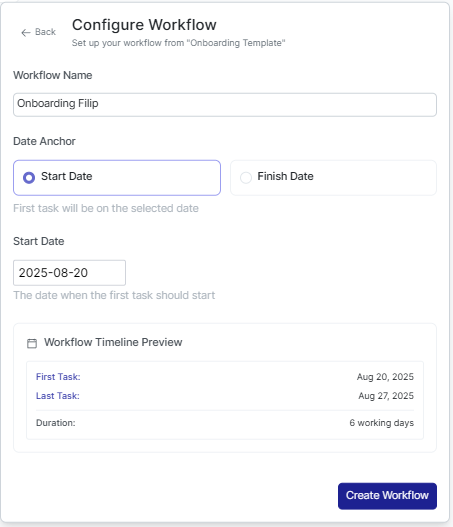
Preparing for a board meeting on 18 September? Set Finish Date to Sept 18, and WorkTiles will work backwards to make sure everything is done in time.
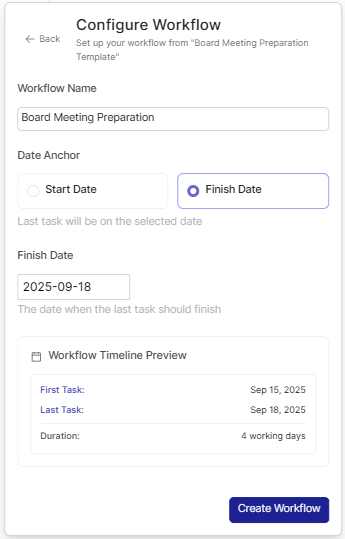
To use it, click Add new process → From Template → pick your saved template, set your date anchor, and you’re ready to go.
Projects get delayed. Deadlines shift. People’s schedules change. Now, instead of updating every single task manually or having a whole host of late tasks, you can adjust due dates for an entire workflow in one place.
Update all tasks in a workflow at once, or just a selected set of tasks. Whether it’s a one-time workflow, a recurring one, with specific or relative dates - you can reschedule everything with just a few clicks. You can find the "Adjust all task positions" under the three dots menu (...) in any workflow.

We’re excited to see how you’ll use these new tools to make your workflows faster and more flexible.
We’ve made major improvements to how you plan and manage work in WorkTiles - especially for ad-hoc tasks and task & workflow planning.
A new drawer makes it easy to spot and act on overdue tasks or those without a due date.
Move tasks between weekdays, "No Due Date", "Late" and we’ll automatically update the due date for you.
You can now scroll horizontally to see up to two months back and two months ahead, helping you plan and review work over longer periods. With a "Go to today" button so you can easily find your way back to today.
We no longer require tasks to be in exact date order, but we’ll alert you if something looks off.
Drag tasks straight into a workflow from the task drawer to create your workflows with ease. You can also drag and drop tasks within a workflow to create task dependencies, making process planning clearer and more intuitive.
These changes are all about helping you plan smarter, act faster, and stay in control, whether you're managing structured month-end processes or tackling unexpected tasks.
Kind regards,
Your WorkTiles team
Hey,
We have now made the first release to enable you to organize your work in different teams in WorkTiles. This will enable you to easier collaborate with different groups of people.
During the coming weeks we will continue to improve the functionality around teams to give you private teams, possibility to invite external users, moving tasks between teams, and much more!

Kind regards,
Your WorkTiles team
Hey,
It's time for a product update from WorkTiles! We've been hard at work bringing some new solutions and general improvements.
We improved the My tasks view to give you an even better overview of your day and week. In addition, it is now possible to see your calendar events in the same view. To get the calendar events you need to sign out and then sign in again using either Google or Microsoft login. Google users has to wait a little longer to get this feature as we're currently waiting for Google to approve our application.

It is now possible to create tasks without due date. This will allow you to quickly add all kind of small tasks. You can then later add a specific date for the task if you want.

Of course, we added a filter to all of our views so that you can find tasks without a due date.

And as always, plus a bunch of small fixes and improvements!
Kind regards,
Your WorkTiles team
Hey,
Time for a December product update and some exciting news from us!
External Assignee has moved and you can now invite multiple people to one task. This will allow you to invite multiple people to a task to collaborate with. For the external user, it works just the same as before when they were assignee.

When you upload an image to a task description or comment, we will now display the image inline with your content. We hope this will improve sharing images!

We added a search tool for you to easily and quickly find a specific task from anywhere in the application. You can click the search button or just hit the ctrl+k keys on your keyboard. If the task is recurring (e.g. monthly) we will take you to the active iteration of that task.

We have renamed workflow to process throughout the application as that is a much better fit and a more common word.
And as always, plus a bunch of small fixes and improvements!
Kind regards
Your WorkTiles team
Hey,
Time for a November product update and some exciting news from us!
As a first step of making WorkTiles a great tool for collaborating with external stakeholders we have introduced External assignee. This could be used for collecting information from people that are not part of your team in WorkTiles but you still need to collaborate with, such as someone from sales for the monthly numbers, or getting an approval from legal.
How it works


We are now collecting notifications and only sends maximum one email per hour. This is to make it less spammy. You still receive the notification in real-time when you're in WorkTiles.
It is now possible to easily make copies of tasks.

And as always, plus a bunch of small fixes and improvements!
Kind regards
Your WorkTiles team
Hey,
We have some exciting new improvements to WorkTiles!
Due dates on WorkTiles have become quite complex and we have re-built how you pick a due date to make it faster, more intentional, and clearer.

You now get a better overview of all tasks during a week. It is easy to jump into specific people in your team. This is especially helpful during status meetings with your team.

All overviews now include a summary tile at the top to give you even better overview of your progress.

In addition we made ~20 other small changes to improve and simplify WorkTiles 🎉
We also want to keep you in the loop on product roadmap. Here is a high-level list of what we currently have in our product roadmap. Keep in mind that this might change as we often re-prioritize based on your feedback.
Kind regards
Your WorkTiles team
Hey!
We wanted to let you know of some new features and improvements that we recently released!
It is now possible to specify a weekly recurring task to occur on multiple days of the week.

We now have a full-screen view of a task. This will give you much more room to have more extensive descriptions and have longer discussions in the comments section.

This also means that we have moved the "Delete task" button to the task page.

Related to the task page, we now make it possible for you reply to specific comments and have longer threads in the comments section.

When a specific conversation has concluded, it is also possible to resolve the thread and collapse it.

Kind regards
Your WorkTiles team
Hey!
Here comes another update and introduction to some exciting new features in WorkTiles.
File uploads
You can now upload files to task descriptions and comments.

Days view
We have a new way to view your dashboard which gives you a much better sense of your calendar.

You can always view the old way by clicking list in the top.
Views by individuals and workflows
It is now possible look on views with more perspectives to give you an even greater overview.

Companies
Now you can add, edit, and remove companies from your organization by yourself!

Create workflow
It is now possible to create workflows directly from the workflows page.

Kind regards
Your WorkTiles team
Hi from WorkTiles,
We are excited to show you some improved tools around managing your processes and workflows. We now give you a better overview of all your workflows and their iterations.

From now on, every task will belong to a workflow. The workflow is automatically determined based on a tasks dependencies. By default, all workflows will be "unnamed" and you can decide if you want to give it a more descriptive name.

We are as always excited to hear your feedback on how we can improve WorkTiles 🚀
Kind regards,
The WorkTiles Team
Hi from WorkTiles,
Here comes the update for February and we have some exciting improvements for you.
Full dependency view
It is now possible to easily get an overview of dependencies between tasks.

You can reach this view by clicking "View extended" in the task slide over.

Activity list
There is now a new page where you can see all activity in your organization. You can filter on just your activity or see all activity for everyone.

Inbox
In addition to the activity list, there is now also an inbox where you'll be notified about the most important changes for you.

Plus a bunch of small changes and fixes 🎉
As always, we're super interested in your feedback.
Kind regards,
The WorkTiles Team
Hi from WorkTiles,
New year and new functionality at WorkTiles. We want to keep you in the loop about all the changes and improvements to the product, please let us know if you do not want these updates.
New features





Plus a bunch of small changes and fixes 🎉
Additional updates!
We managed to squeeze in another improvement before the end of January 🎉

